How to add image alter text in WordPress website?
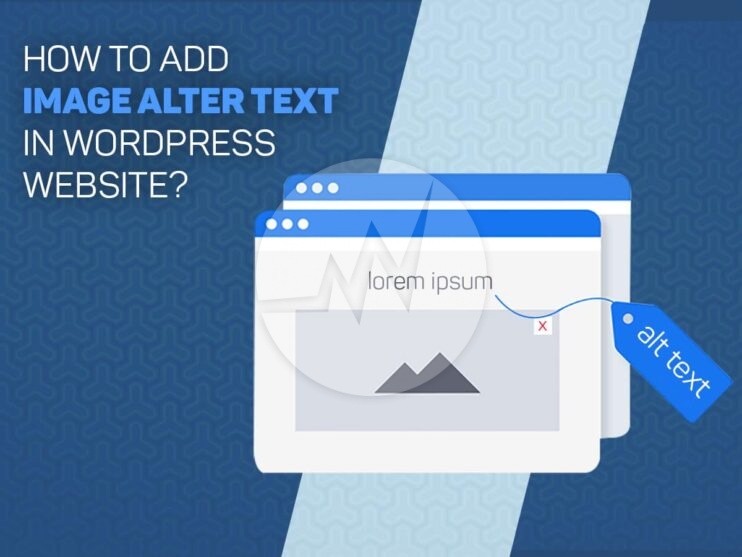
Please hover on steps to see the screenshot.
-
Step 1: Go to site wordpress backend, Backend URL format for all wordpress site for domain-name.com/wp-admin (abc.com/wp-admin)
-
Step 2: Enter user name and password, Username: abcdefg, Password: 1234567
-
Step 3: Set alt text for media images,
-
Step 3.1: For add image, Click on add new
-
Step 3.2: For add image and their set alt text for new image,
-
Step 3.3: We can add alt text for existing image,
Click on any one image find pop up like 3.2 step screen shot -
Step 4: If image coming from pages/posts go to pages/posts,
-
Step 4.1: View posts/pages,
-
Step 4.2: Click on edit posts/pages,
-
Step 4.3: Add alt text in image code,
add code in img tag alt=”alt-text” -
Step 4.4: Save posts/pages,
-
Step 5: Logout from backend,
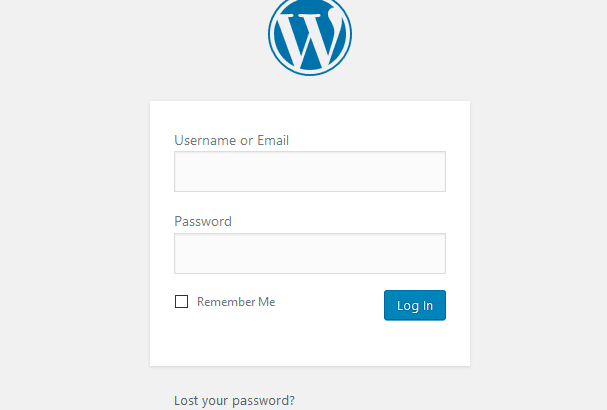
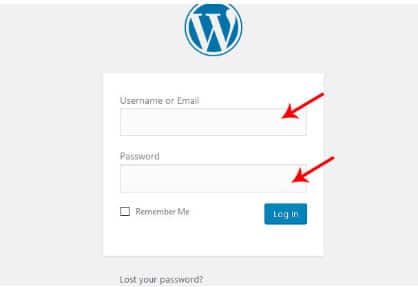
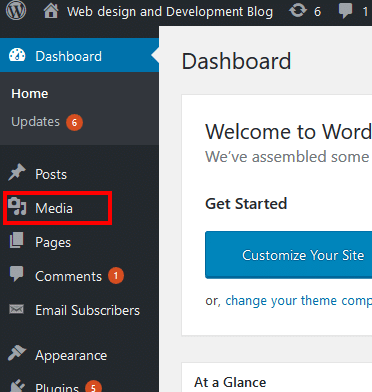
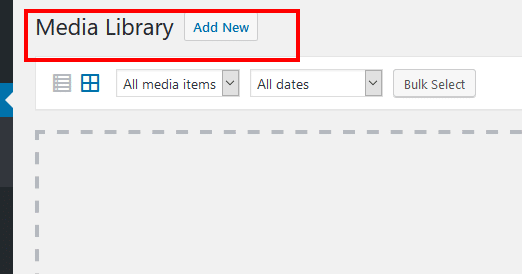
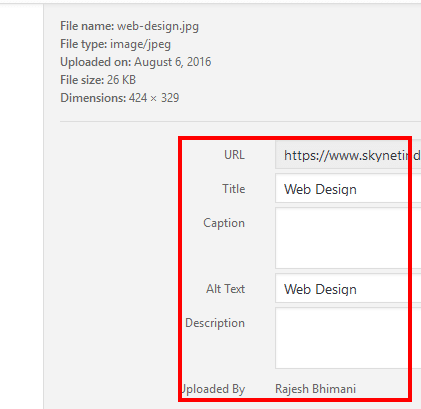
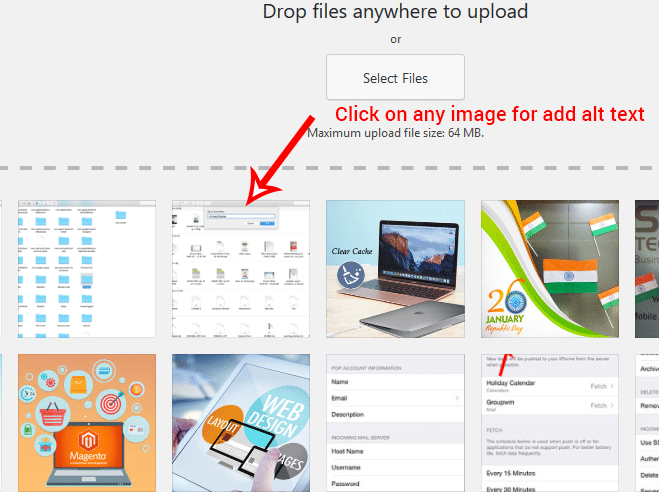
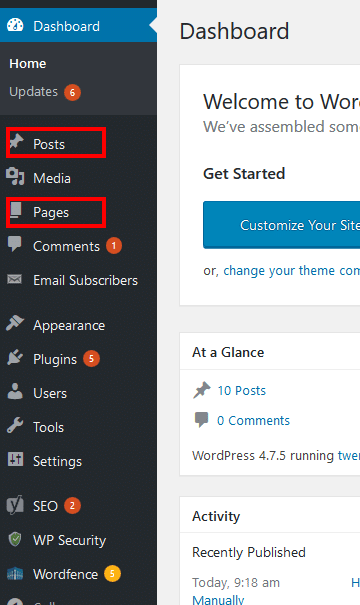
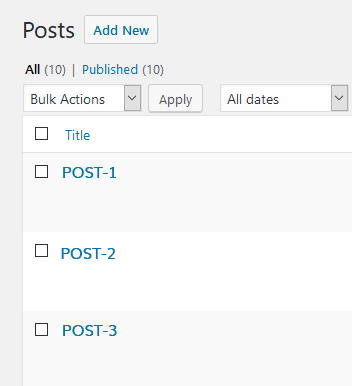
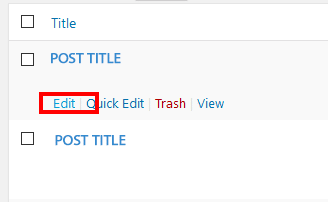
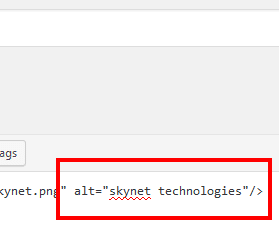
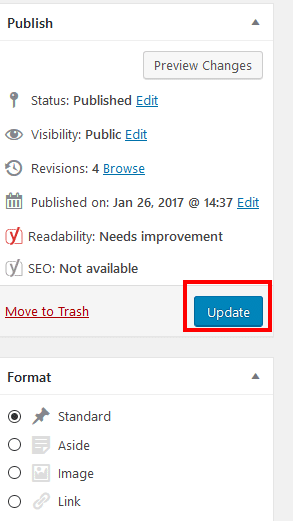
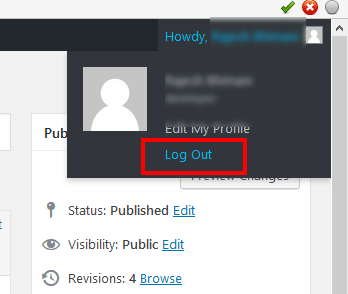
If you are looking for a WordPress Web Development, WooCommerce Store Development and Other Related Web Development Services, Please Explore our WordPress Web Development Services! We also provide WordPress Website Maintenance Services and WordPress Application Security Audit. For More Information, Please Visit Our WordPress Maintenance Services!



